How To Clean Android Phone Internal Memory
How to Clean up Your Android Device and "Other" Storage?
Have you ever run into this situation on your Android devices, when you were trying to download some Apps or videos to your phone, an "insufficient storage" message on your phone's notification bar and, there are large amount of data usage in your internal memory which displayed as "other". If you are reading this article, I guess it's probably because that you've run into this trouble on your device or it was performing even worse.
So how to clean up your Android device, how to clear the "other" storage to release more space? Before looking for a third-party app, why not trying with the Android system itself? Sometimes, the easiest way may be the best way. Check the steps below. Also please kindly note that the follow tips are based on my own Huawei Android 6.0 Marshmallow, as we know, Android devices' feature are different from each other resulted from various version and brand, so the operation below will be a little differences with yours.
Part 1: Clean up your Android device and "other" storage.
Step 1 Manually clean the app's cache.
Cache is basically a storage area where data or frequently used processes are saved for quicker access in the future. Many apps on our device are prone to download many images, text, flash, videos etc automatically, if don't clean them regularly, before long, they will take up large space on your device. So by doing a cleaning of app's cache you can save much memory of your device and this won't do any harm or loss to your phone.
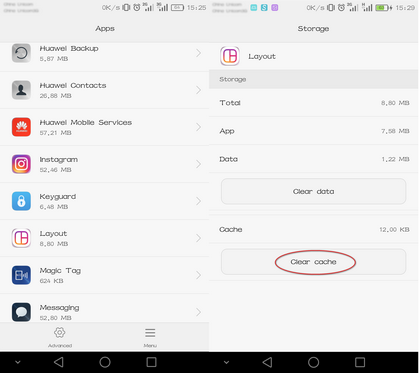
If you're running Android 6.0 Marshmallow on your device, like my Huawei Android 6.0, simply click on Files and then Clean up. This only can clear your app's cache, your app residual trash, unused app packages will also be detected and, on the advanced management of storage, you can check all your data usage exhaustively, and select certain contents to clean up.
Step 2 Application restore.
Basically, some gaming apps and messaging apps like WhatsApp may save much gaming data or chat record which takes up large space, and that's what we usually see the "Other" storage when analyzing the storage. To clean up these data, of course, first you should make sure you no longer need them or already backed up them, then do the cleaning. Some Android version and device version supports restore applications, which could restore the apps to its origin without uninstalling them:
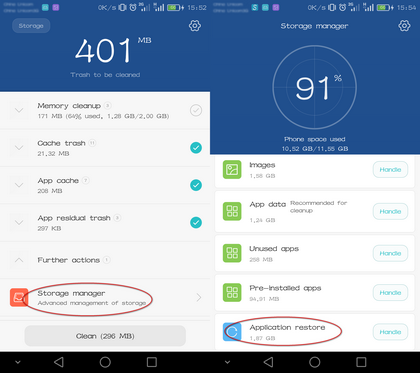
Note: the process of restore will clean up all the app data, so before restoring the apps, you must need to make sure that you no longer need the data or already backed up them.
Step 3 Factory reset your device.
If the above steps still could not release your space, the ultimate method, restoring your phone to factory settings like how they were the day it came out of the box. All your data such as contacts, call logs, photos, apps, phone settings won't be there anymore. I recommend that if your phone has been used over one year and works very slowly, this option could basically give your phone a new life. Of course, do not forget to backup your phone before doing this.
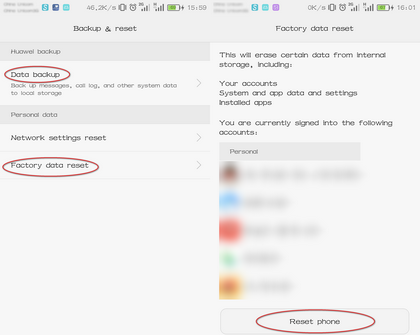
Part 2: Other tips and tricks.
Backing up your data to cloud or use an external memory device such as a microSD card if your device supports also could help. Besides, remember to uninstall the apps you don't really need, sometimes it may release large space than you expected. You can re-install it when you need it.
Of course, using a third-party app to put your phone in control is a good option as well. In this article, DiskUsage and CCleaner are my two recommendations. DiskUsage could help you identify which files are using up the most space on your phone visually after scanning your phone, of course it will also let you select which ones to delete to release the space. The other one is CCleaner, you may know this App as it is also the most popular application on the computer. It supports to scan all types of data saved on your device and list all the apps with the memory taken up, on the simple user interface, and then recommend what should be deleted after the analysis. Both Apps could be found in Google store.
Please kindly note that clean up your phone just a way to release the space, but doesn't mean a performance enhance of your phone, including the factory resetting, it may enhance your Android phone's performance temporarily, before long, it freezes again since the performance of most Android phone are related to their hardware, so don't mistakenly believe some third-apps claim that they could give your device a better performance. If your phone is too old to perform well, it's just the time to switch your phone.
Part 3: Recommendation tool: Comprehensive phone manager.
 Syncios Mobile Manager
Syncios Mobile Manager
Syncios Mobile Manager is an easy-to-use and powerful iOS & Android Mobile manager, which is well-designed for users who want to manage device contents on PC. It allows you to export contacts, apps, photos, music, ringtone, videos, SMS messages, eBooks and more.
- Sync contacts, messages, call history, audio, photos, videos and other contents to computer.
- Import photos, videos, audios and more media files from computer to iOS/Android devices.
- Help to organize every iOS devices/Android's file.
- Handy tools: One-Click Backup/Restore, HEIC Converter, Photo Compression, Ringtone Maker.
Syncios iOS & Android manager, an all-in-one management tool for all smartphones, supports transfer data between phone and computer easily and efficiently. Besides, it enables you manage, create, edit, delete device contents straightforward and one-click backup& resotre your phone, so if you want to backup your data before cleaning up your phone, it can be a great alternative. There are more features on its toolbox, like making ringtone, converting HEIC to JPG, compressing photos and etc. Truly a trick. Simply install it on your computer, worth a try.
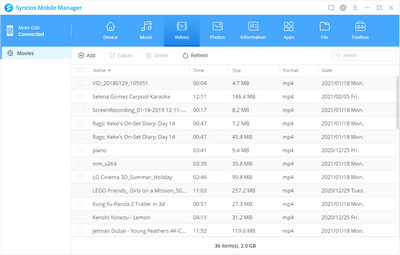
How To Clean Android Phone Internal Memory
Source: https://www.syncios.com/android/clean-up-android-devices-and-other-storage.html
Posted by: wattsfarands.blogspot.com

0 Response to "How To Clean Android Phone Internal Memory"
Post a Comment